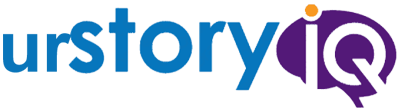Why use a Microsoft Word Compare Document?
Document comparison is a practical and most comfortable way to deal with unwanted content theft, self-plagiarism, and device storage issue created by duplicate files. Thanks to the online tools and software that have made it possible to identify the two documents’ resemblance. Users have reported more accurate results when they use a dedicated text compare tool such as Microsoft Word.
Plagiarism is not only unethical but also a punishable offense. It denies the original content creator the credit they deserve. Moreover, they violate the privacy of authors and organizations accessing the company’s private data without having authorization. However, plagiarism is not always committed intentionally.
Often writers unknowingly use other’s words and ideas without acknowledgment or use information from an unknown source. Such activities result in unintentional or accidental plagiarism.
Irrespective of the type of plagiarism, the consequence of plagiarism is precisely the same. Writers can easily cite their sources and use a dedicated collaboration tool to reduce the chances of plagiarism.
How to detect plagiarism?
- Plagiarism detecting software:
The easiest way to detect plagiarism is by using online tools that are user friendly and are available completely free of cost. Users generally upload the desired file to the website and scan the file to generate a result that indicates plagiarism percentage in the written piece.
- Word compare document:
Use Microsoft Word’s default ‘compare’ feature to compare two documents side by side and prevent plagiarism. It enables the users to compare two documents to identify the similarities among them.
Importance of Microsoft word compares documents feature.
- It helps reduce the chances of plagiarism since users can pinpoint copied words and sentences and replace those with their own words to prevent plagiarism.
- Authors can acknowledge source sites through citation and avoid the chance of plagiarism.
- Comparing two documents can help the content creators protect their work from self-plagiarism.
- Users can remove duplicate files from a device by comparing two documents.
How to use the Microsoft word compare documents feature?
This in-build feature of Microsoft word lets the users compare two-word files easily through the application itself.
- The first step towards word comparison is opening the file on the word application.
- The ‘Compare’ option is available under the ‘Review’ section.
- After clicking the compare option, the users are presented with two options further: compare and combine.
- To begin the process of comparing documents, users need to click on the ‘compare’ again.
- These users need to upload the two documents they wish to compare, the previous one and the modified one, from the drop-down menu or the file option.
- The ‘label changes with’ option can be changed as per the requirement of the user. It helps them identify the file quickly.
- The other options are typically set as default and need not be changed.
- On clicking the ‘ok’ button, the final result appears before the users with the original and revised word file with the changes highlighted on the modified file.
- Users get the opportunity to accept or reject the changes from the highlighted ones.
- The revised file can be saved as a separate one without changing the original one by clicking the ‘save as’ option.
Make things easier with Microsoft Word Compare Documents.
Writers can manually compare documents to proofread for plagiarism and to identify duplicate files. However, a manual process is time-consuming and tedious. Applications like Microsoft word compare documents make the task easier and faster.
What makes the document compare feature popular is the accurate result it produces within minutes. The result is details clear and precise. Protected documents, however, cannot be compared as it denies the users the right to access or edit the data saved in the file.